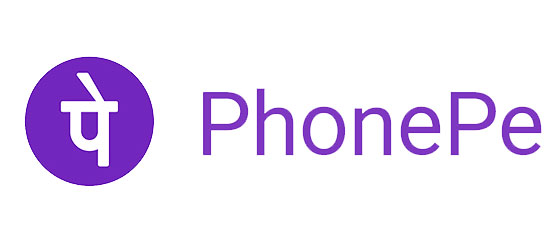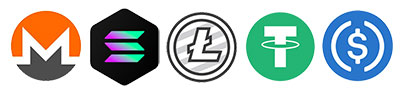MPS Dual Mode Programmer for MP2949A / MP2884A / MP2886A / MP2959 / MP2979A Burning








0 out of 5 stars
No review yetReady stock
NaN
As low as NaN
Worldwide shipping
Seller: Worldswa Shenzhen
ID: MV-250729S5BMDK
Weight: 0.30 kg
| Qty | Price | Discount |
|---|---|---|
| 1 | NaN | |
| 3 | NaN | -3.2% |
| 5 | NaN | -4.8% |
| 10 | NaN | -6.4% |
Please select Type
Choose a Type
 only MPS Programmer
only MPS Programmer only Offline Board
only Offline Board MPS Programmer + Offline Board
MPS Programmer + Offline BoardProduct details
Description
MPS Dual Mode Programmer for MP2949A/MP2884A/MP2886A/MP2959/MP2979A Burning
Features:
- USB power supply/multi-model support/simple operation/offline & online dual mode selectable
- Offline/online dual mode selectable can adjust the mode according to the actual situation, simple operation
Device models supported by the programmer:
- Notebook Core Power Monitor Programming: MP2940, MP2940A, MP2940C, MP2942, MP2943, MP2944, MP2945, MP2948C, MP2949A, MP2950 MP2959, MP2962, MP2969, MP2979A
- Server Telecom Core Power Monitor Programming: MP2955/56/58, MP2951, MP2853, MP2888/86/84, MP2965/66/68, MP5023, MP2975/78/72, MP2855, MP2949A, MP5920, MP5922, MP2926, MP2988
- Computing and Telecom Core: MP2971/73, MP2845/45A, MP2856/57, MP2880, MP2882/72/74/78, MP2960, MP2964, MP9941, MP2975/72/76/78, MP2985/92/93, MP2986/83, MP2995, MP5990, MPQ2977, MPQ2967, MPQ2861/MP2862, MPQ8646, MP2860/MP2891, MP2890/MP2891A
MPS Import Export Program Tutorial:
- Open the MPS software, when it is not connected to the programmer, the following red [USB is not connected!
- When the programmer is connected, the [USB is not connected!] will disappear
- The programmer is connected to the chip through 3-pin plugs: black line: GND, red line: SDA, yellow line: SCL
- If you do not know which specific point, please check the chip PDF. MP28888 as an example, pin 34 for SCL, pin 35 for SDA
- Power on the target board, and then point to the SCAN search chip(Note: the chip must be energized to be recognized!)
- Recognize the chip MP2888A, PMBUS address is 20H, Vendor lD is 25H.
- If there is more than one chip, it will be displayed in the left list, click the title of the chip to select it
- Click [Input], the window shows the basic parameters of the chip, the number of phases and so on.
- Click [Reglster], in this interface backup program and brush program
- Backup program: Click [Cur.Export] or [Sys. Export] In the Save As dialog box, enter the name of the file to be saved and save it. Note: In the case of multiple chips, [Cur. Epot] is to back up a single chip, [Sys. Export] is to back up all chips to one file. [Cur. Epot] is recommended
- Brush Program: (The [Sys. Config] is directly written to the chip, The [Sys. cmd] needs to be written manually by us to facilitate the change of parameters after writing)
- Method 1: Click [Sys. cmd], select the program file, open it, import the configuration, click [WRITE TO NVM], and write the program to the chip
- Method 2: Click [Sys. Config], select the program file, open it, and then the program will be automatically written to the chip, then the program will be automatically written to the chip.
Package includes:
- According to your choice



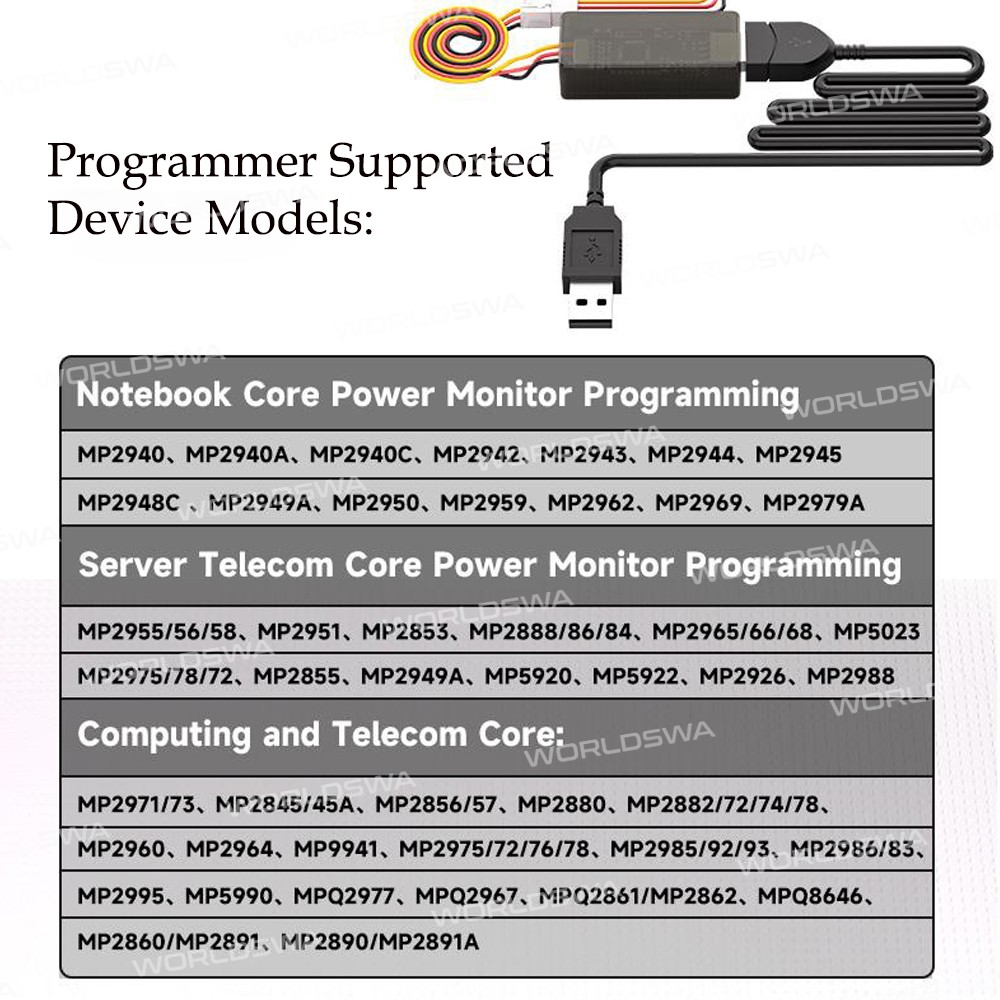



Customer reviews
0.0/ 5.0
0
0
0
0
0